# Installation
# Unreal Engine Marketplace
The easiest way to install the plugin is over the Unreal Engine 4 Marketplace.
WARNING
When you decide to install it over the Unreal Engine 4 Marketplace the plugin will be installed as a Engine Plugin.
# Install as Engine Plugin
# Engine Plugin Folder
WARNING
Please close any running instances of Unreal Engine 4 Editors when install the plugin.
The unzipped content of the previously downloaded release have to be put into the plugin folder of your Unreal Engine 4 installation.
If you didn't change the default settings while installing Unreal Engine 4 you can find the folder here: C:\Program Files\Epic Games\UE_4.19\Engine\Plugins.
Simply move the extracted files from the downloaded release into the above mentions plugins folder.
# Enabling The Plugin
Once the plugin is in the correct plugin folder the engine will automatically recognize the new plugin on startup.
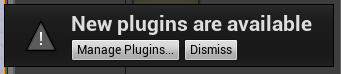
Click on "Manage Plugins..." and enable it.
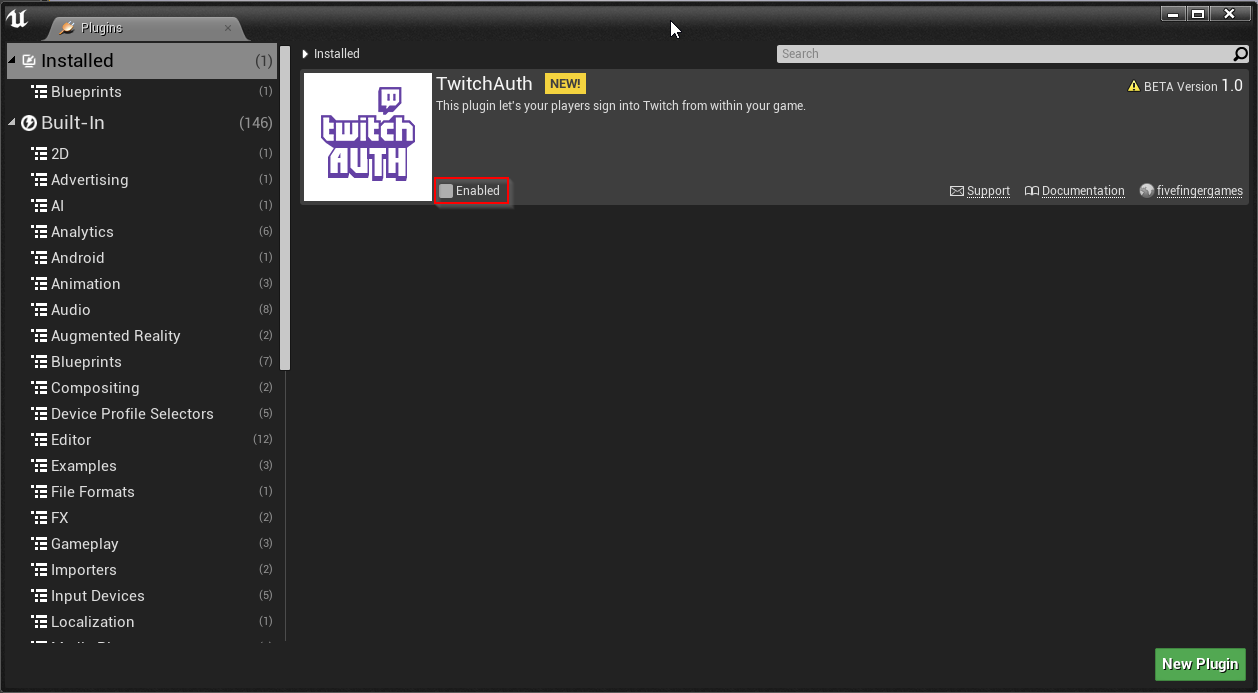
That's it now you're all set and can start using it.
# Install as Project Plugin
WARNING
Please close any running instances of Unreal Engine 4 Editors when install the plugin.
# Project Plugin Folder
The unzipped content of the previously downloaded release have to be put into the plugin folder of your project.
TIP
If your project does not have a Plugin folder you can simply create it.
Simply move the extracted files from the downloaded release into the above mentions plugins folder.
# Enabling the Plugin
Once the plugin is in the correct plugin folder the engine will automatically recognize the new plugin on startup.
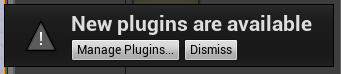
Click on "Manage Plugins..." and enable it.
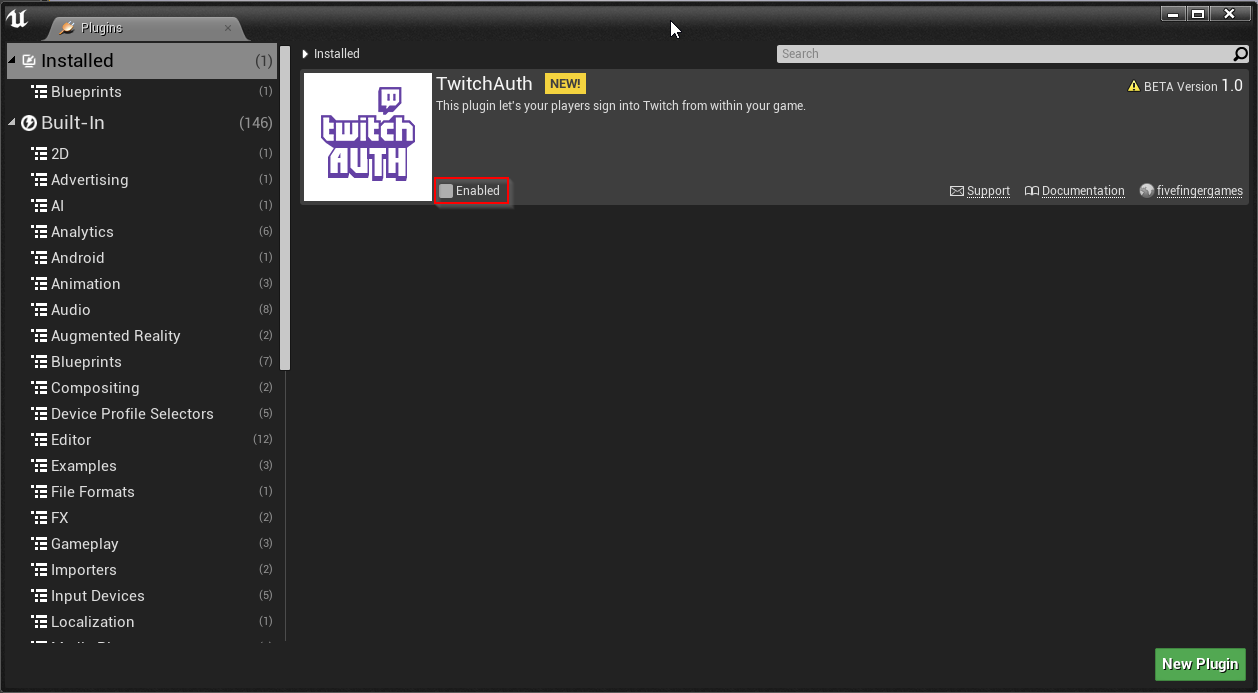
That's it now you're all set and can start using it.
← Introduction Usage →
